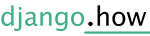Setting up the Admin Area
-
Type python manage.py createsuperuser
-
Enter the preferred username, email, password
-
Run the server python manage.py runserver
-
Click on the provided link then add /admin like 127.0.0.1:8000/admin/ and login
Allowing Managing Questions and Answers Using Admin Panel
Open polls/admin.py file and import the new models and register them under admin
from django.contrib import admin
from .models import Question, Choice
admin.site.register(Question)
admin.site.register(Choice)
Now we can manage questions and answers using the admin in a very basic way but for instance, we cannot see the choices under each question and this is not what we want
Creating and Showing a Custom Model In Admin Aria
You can create a custom admin model view to show in admin area by combining two models when they are related, in the example below we create and we register the question model as a TabularInline then we attach it to the custom Question model to show the choices (answers) of each question under the question itself
Setting the Admin Area Site’s Name, Title, Header
Add these at bottom of url.py of your main application, make sure that admin is imported
admin.site.site_header= "Pollster Admin"
admin.site.site_title= "Pollster Admin Area"
admin.site.index_title= "Welcome to the Pollster Admin area"